The WordPress Branded sharebox is a block of sharing icons that your users can click on to share your shortened links. You can track that link activity to gain insights about how users are interacting with pages on your site.
By this point, you should have already gone through the process of installing the WordPress Branded Sharebox plugin. The sharebox is a block of sharing icons that your users can click on
You should still be on the dashboard of your WordPress site editor.
Scroll down the left side menu until you see “Branded Sharebox”. From the menu that appears when you click on it, choose “Branded Sharebox.”
You should see a plugin editor that looks like this at the top:
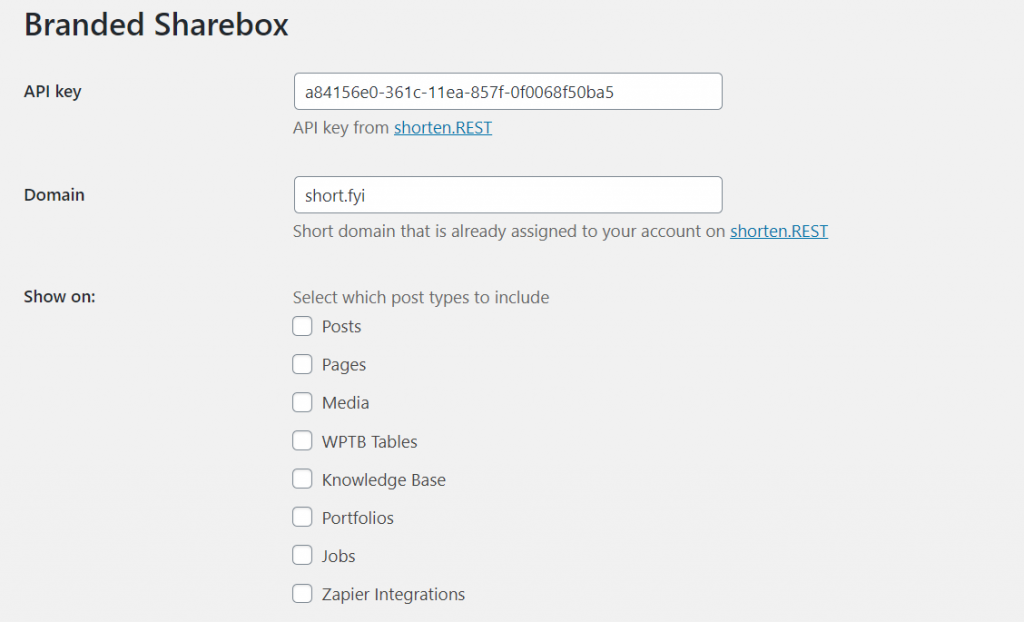
To start configuring these settings, you need to retrieve your API key from your Shorten.REST account and paste it in the API Key box in the branded sharebox settings page.
After that you’ll add the domain name associated with that API key. (If you do not have a branded domain associated with it, the default domain name will be shorten.fyi.)
You can choose what kinds of posts you’d like your box of sharing icons on, where on the page users will see it, the colors of the share boxes, and whether you want the Share URL box near your icons.
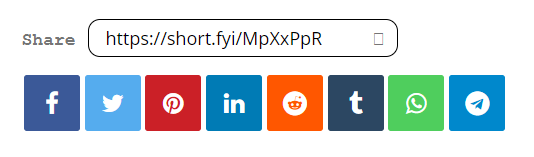
After you’re finished making your customizations, click “Save Changes” at the bottom of the branded sharebox editor.
To change which icons are included (because not all are relevant to every kind of website), turn your attention towards the left side menu of your WordPress site dashboard. One of the options under “Branded Sharebox” is “Social Networks”.
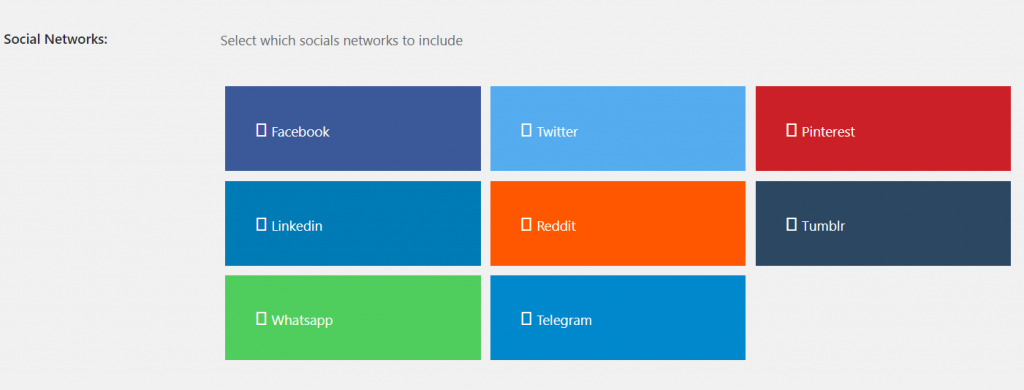
Select which social networks you’d like to include, and then click “Save Changes” at the bottom of the page.
And finally, the “Manage URLs” menu on the “Branded Sharebox” menu (on the left side of your WordPress site dashboard) allows you to see and generate URLs for different posts and pages.