On the upper right corner of this page, click “Sign Up Now”.
You will be asked to put in your first name, an email address, and to create a password.
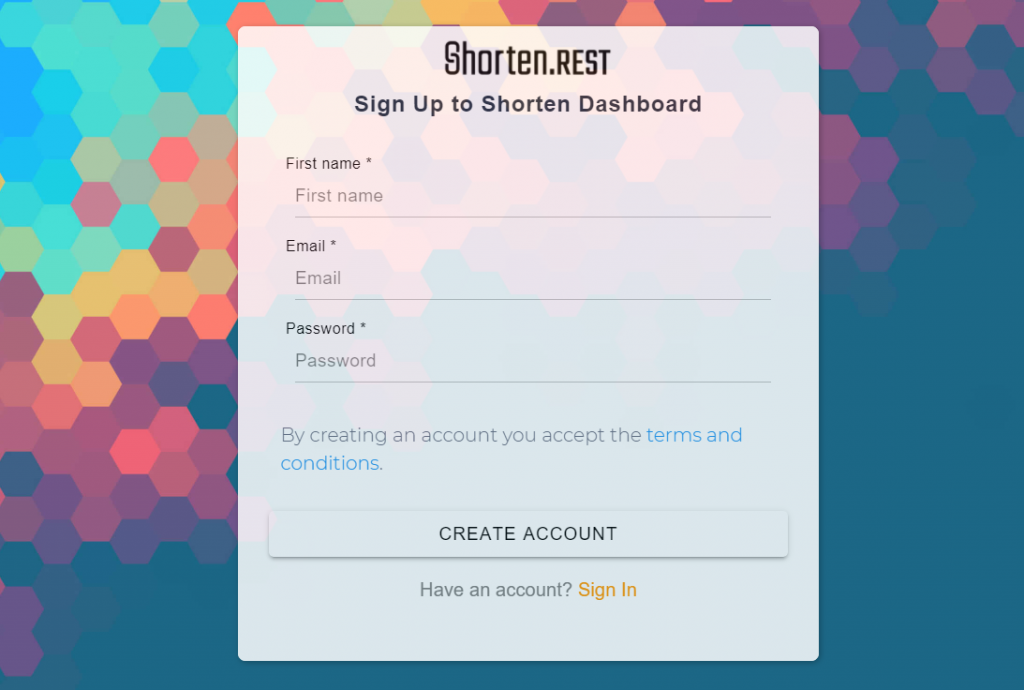
Then click “Create Account”.
After that, a message will pop up, telling you that you need to go verify your email address.
Go to the email address you’ve entered and find this email:
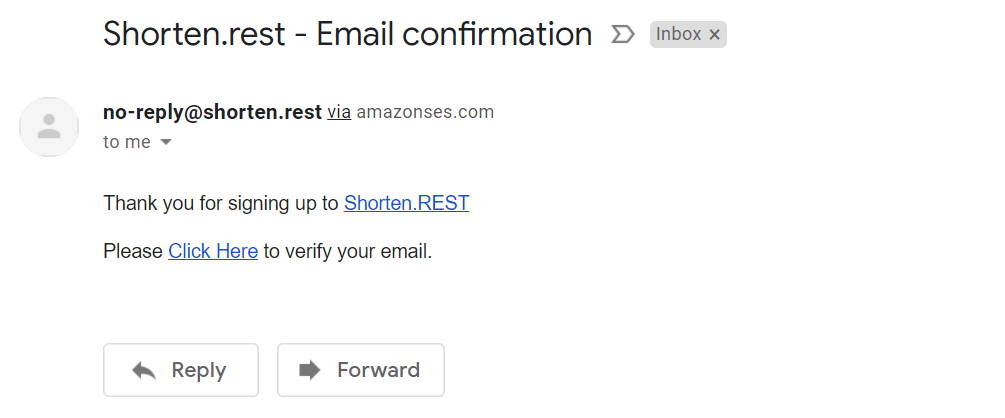
Please check all of your inboxes, as the confirmation email may be sent to your promotion or spam inbox.
Once you have confirmed your email, you will be taken to the app, and you should see your app’s dashboard.
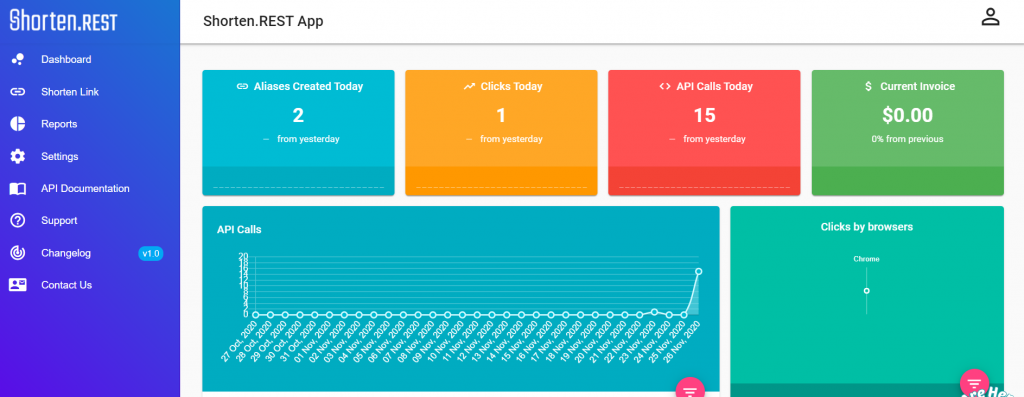
Once you have confirmed your email address, you should also get an email like this, explaining how to get started with Shorten.REST:
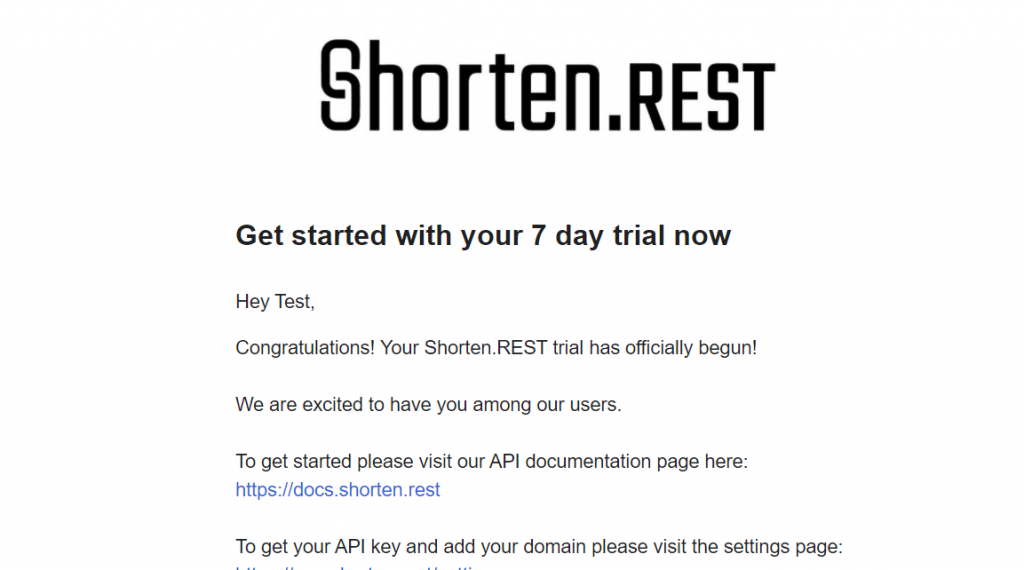
This email explains where to find more information via API documentation, and how to get support if you need it. It also explains how to add your domain and how to get your API key.
The email does tell you that you are on a 7-day trial plan. This is how long you have to input your billing information. If you do not enter this before then, your account will be canceled. No matter which plan you choose to go with, these 7 days will be free.
This does not mean that the free plan ends after 7 days. The Indie plan is free for life. We just need your billing information in case you want to upgrade later, but we will not be charging you anything unless you do move up to a paid plan.
Your account always starts with the free Indie plan. You can always change your plan. Here is how to do that.
To compare different plans, click here.